Add a New Member
If you want to add a new member to your club, it can be done through Members page/section.
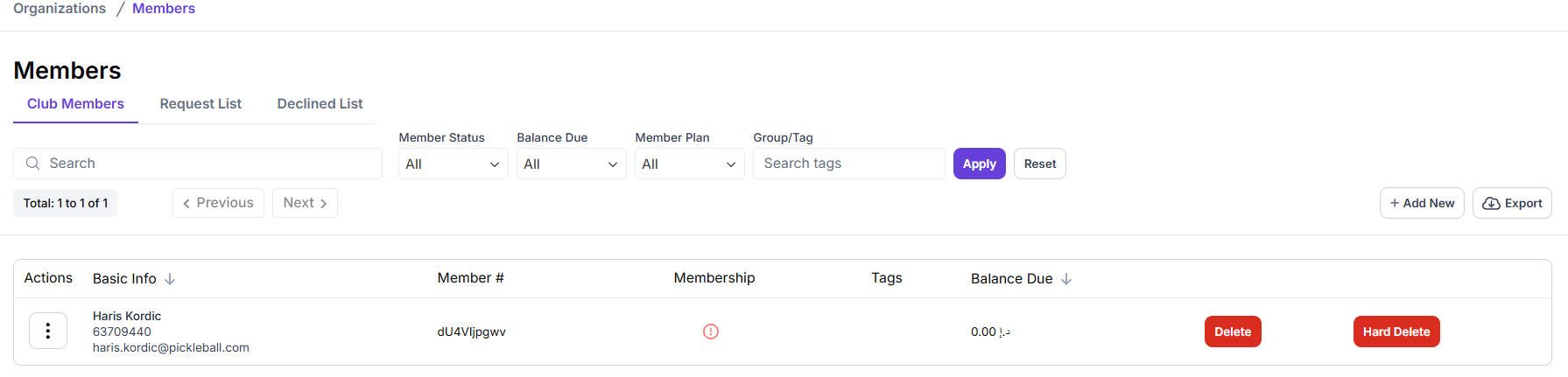
Adding a new member will make them part of your club. Once added, they can use your club’s services and see its details that are only available to club’s members.
To add a new member, navigate through Organizations > Members:
-
Click on the +Add New option in the Club Members section, it’ll open a new section for adding members on right side of your screen.
-
Type the name of the member you want to add in the Search box. You’ll get a list of members who meet the search criteria (members with the same name) with the following details – Name, Phone no. Email address, etc.
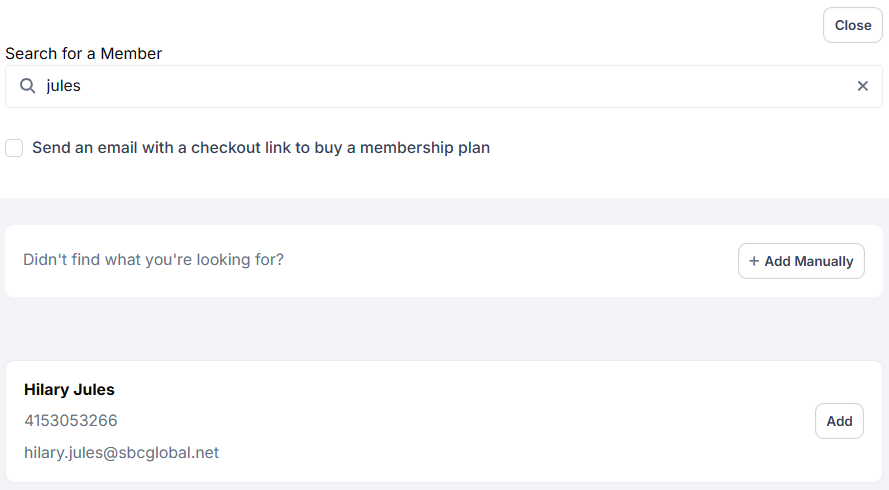
-
Search and shortlist the member you are looking for, click on the Add option present against their name.
-
On successful addition, you’ll receive a success message about it. You’ll now be able to see the new member in your club’s Members > Club Members section.
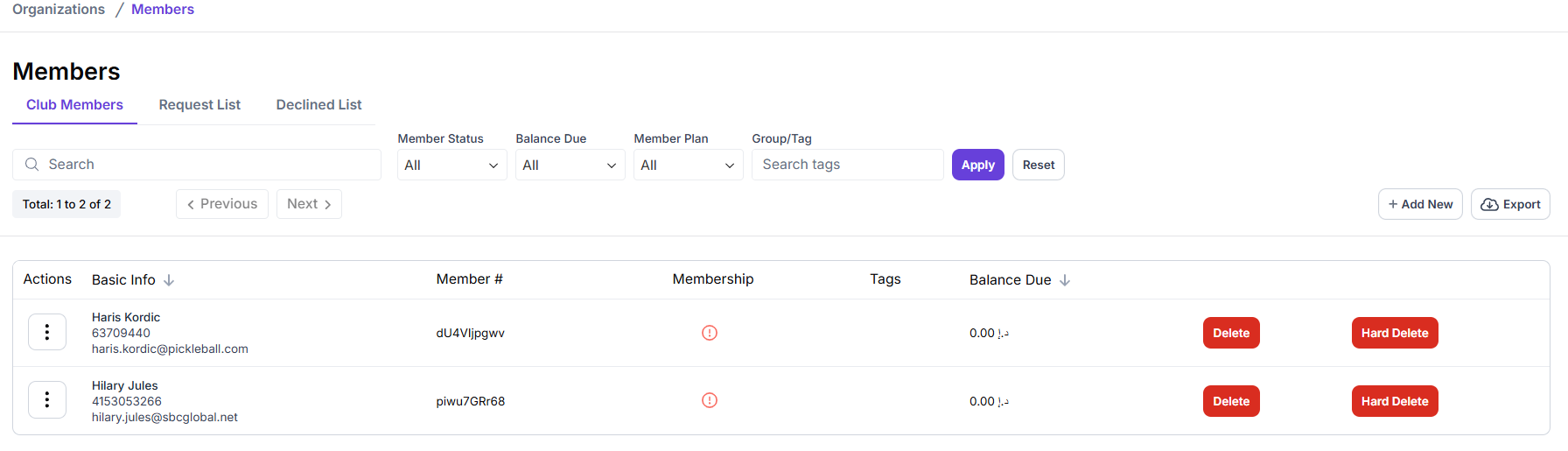
This method works only for members already present in the club’s database.
Add a New Member Manually
If you want to add a new member manually to your club, it can be done through Members page/section.
Manually adding a new member will make them part of your club. Once added, they can use your club’s services and see its details that are only available to club’s members.
To manually add a new member, navigate through Organizations > Members:
-
Click on the +Add New option in the Club Members section, it’ll open a new section for adding members on right side of your screen.
-
Type the name of the member you want to add in the Search box. You’ll get a list of members who meet the search criteria (members with the same name) with the following details – Name, Phone no. Email address, etc. You’ll also get a new option +Add Manually if you didn’t find the member you were looking for.
-
Click on +Add Manually, it’ll navigate you to a new page – Add New Member Manually.
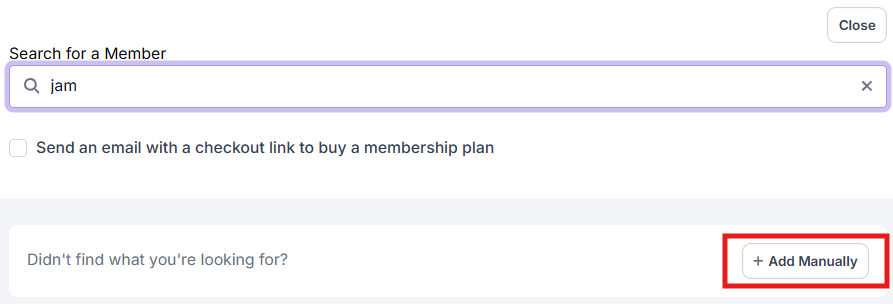
-
There, add details asked about the member – Email, First Name, Last Name, Suffix, Phone Number, Country, State, Zip code, Birth Date, Gender, etc. After all the details are added, click on Save to save the new member details.
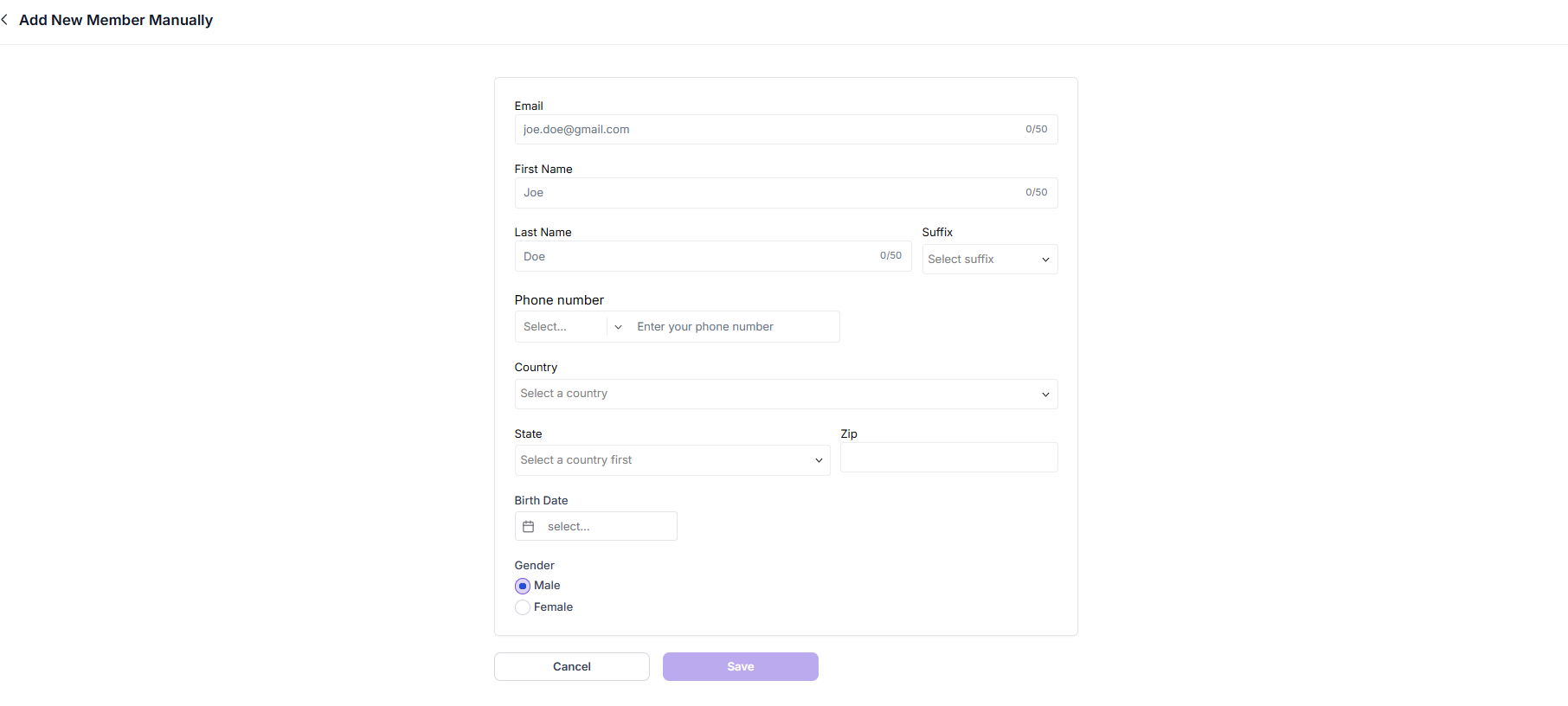
-
On successful member addition, you’ll receive a success message about the member’s creation. You’ll now be able to see the new member in your club’s Members > Club Members section.